Introduction
This guide and instructional video will review the annual data requirements, which is required to release the remaining 10% of the grant award. Once the annual data and summary narratives are complete, please notify the CS Grants team at CSGrant@ctc.ca.gov. The CS Grants team will review the data and address any next steps to release the next round of grant funding.
The data collection sheet reflects the legislative mandate and Commission reporting requirements to collect demographic information, participant progress and completion, and funding information to better understand how the program addresses local computer science teacher shortages. This data sheet information will also address the sustainability of the CS Grant program and support possible future rounds of grant funding.
The individually shared spreadsheet is managed by the Commission and the data will be updated annually by the LEA grantee lead during the life of the grant. Do not create and share a new spreadsheet with the Commission- it will not be reviewed. If an internal copy is made for the LEA, that information must still be pasted into the Commission’s sheet.
Video Directions: At any point during this instructional video, you can click the links below the video or scroll the bar below to access the video portion that addresses a specific tab.
Sections
The Annual Data Reporting Guide is divided into the following categories:
Instructions
The instructions tab includes a summary of instructions for each of the tabs, which are color coded for each corresponding tab.
- Each tab has information, recommendations, and /or resources to support data collection.
- At the top of the instructions tab, you will see a table with specific information regarding the LEA's grant. You will not have to enter any data in this table. Any participants added under the "Program Enrollment" tab will show up in this table, including participants that are enrolled, completed the program, or exited early. Please just review this table to ensure correctness. If the grant lead changes, please contact the CS Grants team, at CSGrant@ctc.ca.gov.
The following section reviews each of the tabs' tips briefly. The guide then goes into more details within each tab:
- Annually review and update all the tabs. Only the "instructions", "budget", and "summary data" tabs do not require data- review them.
- Do not re-sort the rows as the data entered in the other tabs will not follow/line up with the participant.
- If a cell with a formula is accidently deleted and it is too late to undo (ctrl +z), follow the following steps to reapply the formula to the missing cell.
- Select a cell within the same column that needs to be fixed.
- Drag the bottom right corner of that cell up or down towards the cell with the missing formula.
- The missing data should reappear.
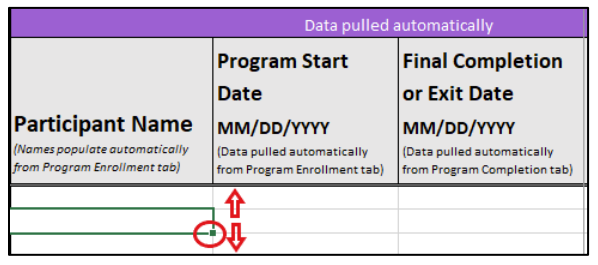
- An optional demographic survey template is provided to help collect demographic information. Click on "Make a copy." The link will force a copy of the survey template with any Google account, make sure to be signed into a Google account. Before sending the new form's link to participants, make sure to edit it first to meet the LEA's needs.
- Program Enrollment and Program Progress: Annually complete this data for each participant.
- Funding: Update annually for each participant.
- Budget Revisions: Movement across approved budget categories is allowed under 10% of the total budget. Anything over 10% needs Commission approval.
- Budget: This tab does not require ANY data entry. Only review for possible errors. Any adjustments must be made under the "funding" tab.
- Summary Data: This tab does not require ANY data entry. Only review for to support the annual reflection under the “summary narrative” tab. Any adjustments must be made under the other tabs.
- Summary Narrative: Annually update questions 1-6.
Annually, once the annual data and summary narratives are updated, please email the CS Grants team at CSGrant@ctc.ca.gov to notify the team. The CS Grants team will review the data and address any next steps to release the next round of grant funding.
Program Enrollment
An optional demographic survey template is provided to help collect demographic information. Click on “Make a copy.” The link will force a copy of the survey template with any Google account, make sure to be signed into a Google account. Before sending the new form’s link to participants, make sure to edit it first to meet the LEA’s needs.
- Participant’s Name: For each participant enrolled in the program, include their last and first name. Do not include teachers that are interested or have applied- only include participants that are accepted and enrolled
in the grant program.
- The participants’ names will automatically populate in the other tabs.
- Do not delete a participant that completes the program or exits early.
- Do not resort these rows, as the data in the other tabs will not resort and follow the participant.
- Credential: Select from the dropdown menu, to indicate the credential the participant has. If the credential is not listed, review the Supplemental Authorization Guideline Book to review which credentials a Supplementary Authorization MAY and MAY NOT be added to.
- Teacher Tenure: Indicate the total years of credentialled teaching experience the participant has at the LEA. If the participant changed schools within the LEA, those years still count towards teacher tenure.
- Teaching in Rural School: Select from the drop-down menu to indicate whether the participant teaches at a rural school or not.
- Teaching in school with high (>55%) unduplicated students: Select from the drop-down menu to indicate whether the participant is teaching at school site that has a high unduplicated public count (above or equal to 55% unduplicated students), as defined by Education Code 42238.02. If unsure, the unduplicated count can be found on the CDE’s website.
- Gender Identification: Select from the dropdown menu to indicate the participant’s gender identity. This is self-identified by the participant.
- Race/Ethnicity: Select from the dropdown menu to indicate the participant’s race/ethnicity. This is self-identified by the participant.
- Enrolled Date: Enter the date the participant started the program. Enter this in the numbered month-date-year format with leading zeros (E.g., 01/02/2023).
- Type of CS Supplementary Authorization: Select from the drop-down menu to indicate the type of authorization, Introductory or Specific, the participant is pursuing. Review the Supplemental Authorization Guideline Book to review which credentials an Introductory or Specific Supplementary Authorization MAY and MAY NOT be added to.
- Coursework Credits Needed: Based on their transcript review, enter the number of coursework credits the participant needs to earn the Supplementary Authorization.
- Completion Date: Enter the date the participant completed the program and earned the supplementary authorization. Enter this in the numbered month-date-year format with leading zeros (E.g., 01/02/2023).
- Early Exit Date: Enter the date a participant exited a program early and did not earn their Supplementary Authorization. Enter this in the numbered month-date-year form at with leading zeros (E.g., 01/02/2023).
- Early Exit Reason: If applicable, briefly enter the reason the participant exited early and did not earn their Supplementary Authorization. Otherwise, leave this blank.
Program Progress
Up to 2025-26 Academic Year
- Participant Name: The participant’s names will automatically populate from the program enrollment tab. Do not enter any data in this column.
- Do not re-sort these rows, as the data in the other tabs will not re-sort and follow the participant.
- Years: This tab is then separated by years of grant funding and labeled on the top row, for a maximum of 4 years, as grant fund must be expended by the 2025-26 academic year. The same type of data is collected across each funding year.
- Academic Year: This column will show the academic year, or “not enrolled”. For each participant, across each year, select the year if they are enrolled, including if they finish or exit that academic year. “Not
enrolled” applies to participants that are not enrolled that academic year, whether they didn’t start the program yet, or finished or exited the previous academic year(s).
- Note that if the participant is “Not enrolled” (regardless of the reason), do not enter any additional data for that academic year.
- Authorization Progress: Authorization progress is defined locally by the LEA’s grant application. Select from the drop-down menu to indicate whether the participant has made progress towards earning their Supplementary Authorization.
- Authorization Completed: Select from the dropdown menu to indicate whether the participant earned their Supplementary Authorization credential that academic year, or not.
Note: This is an optional column to support any notes necessary for the grantee to track participants’ progress.
Funding
- This tab tracks the annual funds spent per participant, per year. A total grant maximum of $2,500 may be spent per participant. 100% matching, including in-kind matching, is required
per participant.
- Years: This tab is then separated by years of grant funding and labeled on the top row, for a maximum of 4 years, as grant fund must be expended by the 2025-26 academic year. The same type of data is collected across each funding year.
- Only budget categories that were approved in the grant application will appear. Therefore, the data sheet customized to your LEA may look slightly different from the example in the video and sample data sheet that has all the budget categories listed.
- Participant’s Name: This will automatically populate from the program enrollment tab. Do not enter any data in this column.
- Do not re-sort these rows, as the data in the other tabs will not re-sort and follow the participant.
- Program Start Date: This will automatically populate from the program enrollment tab. Do not enter any data in this column.
- Final Completion or Exit Date: This will automatically populate from the program enrollment tab. Do not enter any data in this column.
- Budget Categories: In the approved budget categories column, enter the amount of grant funds allocated towards each approved budget category.
- Matching Funds and In-Kind Matching Funds: Enter the total “Matching Funds” and/or “In-Kind Matching Funds” the participant received. Note that this must be greater than or equal to the amount of grant funds the participant received.
- Do not enter data in the “Grant Total” or “Matching + In-kind Matching > Grant?” columns. These will automatically calculate to ensure that the total matching funds are greater than the grant funds received.
- The “Matching + In-kind Matching > Grant?” column will highlight “No” in red if the matching funds do match or exceed the total grant funds awarded.
- Beginning the 2024-25 fiscal year, the Commission will no longer adjust disbursement amounts to account for unspent grant funds from the previous year. This changes the guidelines around slots. Slots and funding may now “rollover” from previous fiscal years to support additional participants. Participants are still capped at $2,500 with 100% matching.
- Funds may not be “pooled” to pull funds away from one participant to award a higher amount of funds to another participant. Grant funds may not exceed $2,500 per participant across the entire grant period.
- For example, if a participant has financial aid that covers tuition that is in the grant budget, only their funds may be reallocated to another approved grant category. Those funds may not be “pooled” and transferred to another participant.
- Budget Revisions: Movement across approved budget categories is allowed under 10% of the total budget. Anything over 10% needs Commission approval.
Budget
- Do NOT enter any data here. This tab summarizes the funding information entered from the “funding” tab.
- Only budget categories that were approved in the grant application will appear. Therefore, the data sheet customized to your LEA may look slightly different from the example that has all the budget categories listed.
- This tab has cells that will automatically turn red if there’s an error. If that is the case, do not address that error on this tab. Go back and review the “funding” tab.
- Note some cells may show a division error because there aren’t any participants listed, and we can’t divide by zero. This should self-correct as data is entered.
- Budget revisions: Movement across approved budget categories is allowed under 10% of the total budget. Anything over 10% needs Commission approval and the cell will automatically highlight in red to show it may be above 10%. Make
any adjustments on the “funding” tab.
- Note, this cell may also turn red before any expenditures are made (as $0 expensed counts as a change), or if there’s a significant difference between grant allocated spots and the actual number of participants. Use this cell as a precaution.
- Summary Data
- Starting the 2024-25 year, a summary column has been added to the Budget tab to reflect all awarded grant funds and slots. As previously mentioned, beginning the 2024-25 fiscal year, the Commission will no longer adjust disbursement amounts to account for unspent grant funds from the previous year.
- Do NOT enter any data here. This tab summarizes the grant information entered from the other tabs.
- Note that some cells may show a division error because there aren’t any participants listed, and we can’t divide by zero. This should self-correct as data is entered.
- There isn’t any additional data to add, but this tab is helpful to review to support the annual reflection under the “Summary Narrative” tab.
Summary Narrative
- Annually, reflect on the LEA’s CS Grant Program, and complete questions 1-6.
- It may be helpful to review the “Summary Data” tab.
- Done? Once the annual data and summary narratives are complete, please notify the CS Grants team at CSGrant@ctc.ca.gov. The CS Grants team will review the data and address any next steps to release the next round of grant funding.
.png?sfvrsn=c28b72b1_10)
.png?sfvrsn=cd8b72b1_0)