IMPORTANT:
- Recommended documents will only display for 90 days. If the associated application is not paid for within this time frame, it will be purged by the system and the recommending entity must resubmit the document.
When an individual completes an approved program or begins an internship, they must be formally recommended to earn a credential or permit through a California college, university, school district, or other approved entity. This recommendation is submitted by the program via the Commission's CTC Online system.
A survey may be available for those who have completed approved programs. Follow the survey instructions to submit your responses and return to the application page.
For information on how to check the status of your application, view the Check Application Status page.
Locate Your Recommendation or Application
- On the CTC Online Login page, log in with your User ID and Password.
- Continue to the Educator Documents page, which will display after the Legal Disclaimer and Personal Information pages.
For recommendations submitted by your Program Sponsor, scroll to the bottom of the Educator Documents page, and click University/Program Recommendation.
If your recommendation was submitted by your Employer click Employer/County Office Recommendation.
.png?sfvrsn=4f323cb1_4)

Locate the document your program sponsor or employer has submitted.
For help finding a document, please refer to the How to View, Print, and Email Documents page.
NOTE: If your program sponsor or employer informed you that it has submitted a document but it does not appear on the page, stop here and contact the program sponsor or employer immediately for assistance.
Do not submit a new application in place of a recommendation for a preliminary or clear credential!
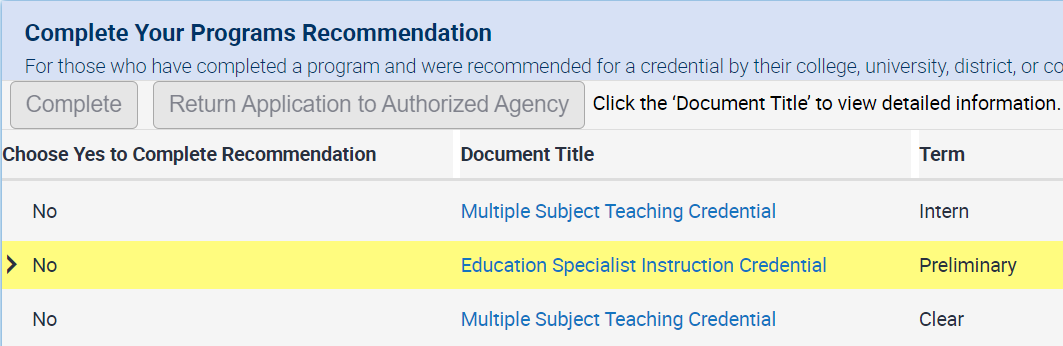
- Under the "Document Title " column, click on the hyperlinked document to view the document details.
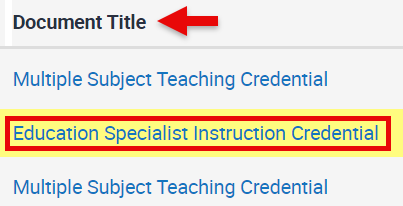
- Once you finish reviewing your information, click Back to return to the Educator Page.
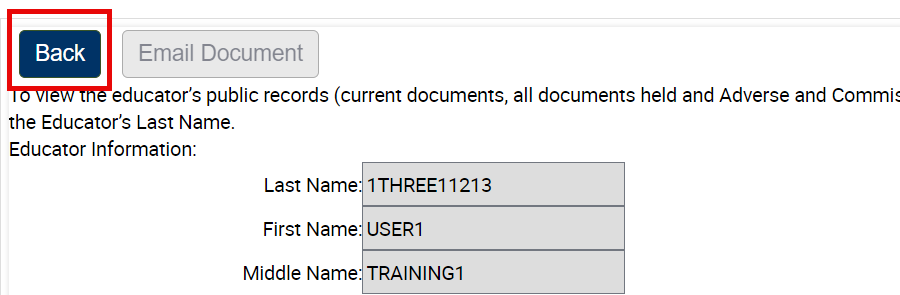
Return Your Recommendation or Application
If there is an error in the recommendation submitted by your program sponsor, you must return the document for correction.
- Repeat steps 1 through 4 from the "Locate Your Recommendation or Application" section above.
- Under the Choose Yes to Complete Recommendation column, click the drop-down arrow and change the selection from a "No" to
a
"Yes".
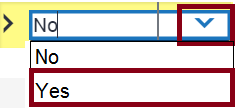
- Click the Return Reason box. Then enter the reason for its return.

- Click Return Application to Authorized Agency to return the document.
- NOTE: After a document has been returned, it will no longer display on this page until it is resubmitted by the program sponsor or employer, in order for you to complete the application. The Commission cannot retrieve recommendations that have been returned to the recommending agency.
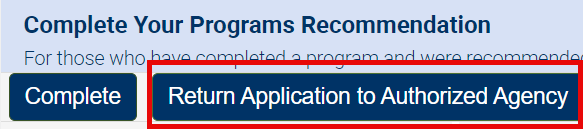
Complete Your Recommendation or Application
- Repeat steps 1 through 4 from the "Locate Your Program's Recommendation" section above.
Under the Choose Yes to Complete Recommendation column, click the drop-down arrow and change the selection from a "No" to a "Yes".
NOTE: If there is an error on the document submitted, you must return it for correction. Do not continue with the application process. Please view the information under the "Return Your Program's Recommendation" section above.
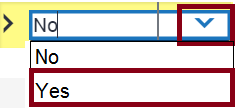
- Click the Complete box.
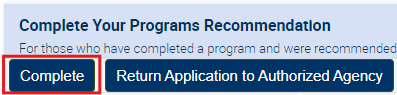
- Finally, complete the Professional Fitness Questions (PFQs) and submit your payment to complete the online application.
.png?sfvrsn=c28b72b1_10)
.png?sfvrsn=cd8b72b1_0)