Annual Data Reporting Guide
Introduction
This guide and instructional video will review the annual data requirements, which is required to release the remaining 10% of the grant award. Once the annual data and summary narratives are complete, please notify the Classified Grants team at ClassifiedGrants@ctc.ca.gov. The Classified Grants team will review the data and address any next steps to release the next round of grant funding.
The updated data collection implemented for the 2021 round of Classified Grant funding reflects the recommendations from the 2020 external evaluation report on the 2016 and 2017 Classified Grant Program to improve the effectiveness of future Classified Grant Programs.
The data collection sheet also reflects the legislative mandate and Commission reporting requirements to collect demographic information, participant progress and completion, and funding information to better understand how the program addresses local teacher shortages and diversifying the teaching workforce. This data sheet information will also address the sustainability of the Classified Grant program and support possible future rounds of grant funding.
Note: Beginning the 2024-25 fiscal year, the Commission will no longer adjust disbursement amounts to account for unspent grant funds from the previous year.
Video Directions: At any point during this instructional video, you can click the links below the video or scroll the bar below to access the video portion that addresses a specific tab.
Sections
The Annual Data Reporting Guide is divided into the following categories:
- Instructions
- Program Enrollment
- Program Progress
- Program Completion (or Early Exit)
- Funding
- Budget
- Summary Data
- Summary Narrative
Instructions
The instructions tab includes a summary of instructions for each of the tabs, which are color coded for each corresponding tab.
- Each tab has information, recommendations, and /or resources to support the data collection.
- At the top of the instructions tab, you will see a table with specific information regarding the LEA’s grant. You will not have to enter any data in this table. Any participants added under the “Program Enrollment” tab will show up in this table, including participants that are enrolled, completed the program, or exited early. Please just review this table to ensure correctness. If the grant lead changes, please contact the Classified Grants team, at ClassifiedGrants@ctc.ca.gov.
The following section reviews each of the tabs’ tips briefly. The guide then goes into more details within each tab:
- Annually review and update all the tabs. Only the instructions and budget tab do not require data, just review them.
- Do not re-sort the rows as the data entered in the other tabs will not follow/line up with the participant.
- If a cell with a formula is accidently deleted and it is too late to undo (ctrl +z), follow the following steps to reapply the formula to the missing cell. o Select a cell within the same column that needs to be fixed.
- Select a cell within the same column that needs to be fixed.
- Drag the bottom right corner of that cell up or down towards the cell with the missing formula.
- The missing data should reappear
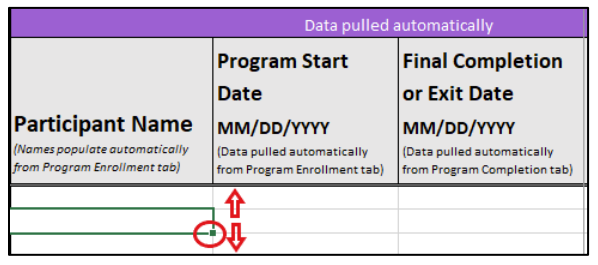
- Budget Revisions: Movement across approved budget categories is allowed under 10% of the total budget. Anything over 10% needs Commission approval.
Annually, once the annual data and summary narratives are updated, please email the Classified Grants team at ClassifiedGrants@ctc.ca.gov to notify the team. The Classified Grants team will review the data and address any next steps to release the next round of grant.
Program Enrollment
An optional demographic survey template is provided to help collect demographic information. Click on “Make a copy.” The link will force a copy of the survey template with any Google account, make sure to be signed into a Google account. Before sending the new form’s link to participants, make sure to edit it first to meet the LEA’s needs.
Participant Program Information
Participant’s Name
For each active participant enrolled in the program and are receiving grant funds, include their
last and first name. Do not include classified staff that are interested or have applied- only
include classified participants that are accepted in a BA and/or credential program and are
receiving grant funds.
- The participants’ names will automatically populate in the other tabs.
- Do not delete a participant that completes the program or exits early.
- Do not resort these rows, as the data in the other tabs will not resort and follow the participant.
Classified Participant Employment
Select from the drop-down menu the participant’s classified position at the time they applied to
the grant program- paraprofessionals, office/clerical, or other. If unsure what category a
position is, please review the definitions from CDE.
Do not enter their position at the start of the program, as this may change to accommodate their participation in the program. If they were previously in a classified position.
Program Start Date
Enter the date the participant started the program. Enter this in the numbered month-date-year format with leading zeros (E.g., 01/02/2023).
Education Level
Select from the drop-down menu to indicate the participant’s education level at the start of the program.
Replacement Participant
Beginning the 2024-25 fiscal year, this no longer applies.
Pass Criminal Background Check
Select from the dropdown menu to indicate whether participants passed a criminal background check. Note, participants must pass a criminal background check before participating in the program- this can be whatever
background check is required by the LEA. Note, Commission approved programs may require additional background checks beyond what’s required at the LEA.
IHE and Credential Information
IHE Partner- Community College
Select the community college partner from the dropdown menu if the participant needs to complete their BA and is taking a course at a community college as part of their articulated BA coursework. The community college partner must be approved
from the grant application. If this is not applicable, select “N/A”.
IHE Partner- BA
Select the BA partner from the dropdown menu if the participant needs to complete their BA and is taking a course at a community college as part of their articulated BA coursework. The BA partner must be approved from the
grant application. If this is not applicable, select “N/A”. If “N/A” is selected, the Degree Progress and Degree Completed columns in the “Program Progress” tab for that participant will automatically show “N/A.”
IHE Partner- Credential Program
Select the Commission approved partner from the dropdown menu that the participant is enrolled in. Leave this blank until the participant is enrolled in the credential program. The Commission approved partner
must be approved from the grant application.
Credential Pursuing
Select from the dropdown menu, to indicate the credential type the participant plans to pursue at the start of the program. This includes with or without bilingual authorization. Note, if this changes, this will be captured
in the "Program Completion" tab.
Type of Credential Pathway
Select from the dropdown menu the type of credential pathway the participant is enrolled in. Note, the traditional option refers to the traditional student teaching pathway.
Participant Demographic Information
County of Employment
Select from the dropdown menu to indicate the county the participant is employed with, not the county they reside in.
Gender Identification
Select from the dropdown menu to indicate the participant’s gender identity. This is self identified by the participant.
Race/Ethnicity
Select from the dropdown menu to indicate the participant’s race/ethnicity. This is self identified by the participant.
Program Progress
Up to 2025-26 Academic Year
Participant’s names
This column will automatically populate from the program enrollment tab. Do not enter any
data in this column.
- Do not re-sort these rows, as the data in the other tabs will not re-sort and follow the participant.
Years
This tab is then separated by years of grant funding and labeled on the top row, for a maximum
of 4 years, as grant fund must be expended by the 2025-26 academic year. The same type of
data is collected across each funding year.
Academic year
This column will show the academic year, or “not enrolled”. For each participant, across each
year, select the year if they are enrolled, including if they finish or exit that academic year. “Not
enrolled” applies to participants that are not enrolled that academic year, whether they did not
start the program yet, or finished or exited the previous academic year(s).
- Note that if the participant is “Not enrolled” (regardless of the reason), do not enter any additional data for that academic year.
Replacement
Beginning the 2024-25 fiscal year, this no longer applies.
Degree Progress
Degree progress is defined locally by the LEA’s grant application. Select from the drop-down menu to indicate whether the participant has made progress towards earning their BA. If the participant already has their
BA at the start of the program, “N/A” will automatically populate from the “Program Enrollment” tab. Note that if participant completes their BA while in the program, N/A will not automatically populate the following academic
year, and N/A will need to be selected.
Degree Completed
If the participant is working on their BA, select from the drop-down menu to indicate whether the participant earned their BA that academic year, or not. Select N/A if the participant already has their BA. If the participant
already has their BA at the start of the program, “N/A” will automatically populate. Note that if participant completes their BA while in the program, “N/A” will not automatically populate the following academic year, and N/A
will need to be selected.
Credential Progress
Credential progress is defined locally by the LEA’s grant application. Select from the drop-down menu to indicate whether the participant has made progress towards earning their preliminary credential. If a participant
is working on their BA and has not make progress towards their credential (course or exam), select “No.”
Credential Completed
Select from the dropdown menu to indicate whether the participant earned their preliminary credential that academic year, or not. An intern credential does not count as a completion.
Employed Next Academic Year
If a participant completes their preliminary credential, select from the drop-down menu to indicate whether they are employed as a teacher the following academic year (within the LEA). N/A will automatically populate
if the participant did not complete their credential that academic year. An intern teacher position does not count.
Early Exit
Select from the drop-down menu to indicate whether a participant exited the program early and did not earn their credential.
Notes
This is an optional column to support any notes necessary for the grantee to track participants’ progress. If applicable, for any replacement participants, please indicate the name of the participant they are replacing to ensure
that the combined grant funds do not exceed $4,800 for that fiscal year.
Program Completion (or Early Exit)
Fill out the program completion tab for participants that completed the program or exited early. The data may be left blank while participants are still in progress.
Program Summary
Participant’s Name
This column will automatically populate from the program enrollment tab. Do not enter any
data in this column.
- Do not re-sort these rows, as the data in the other tabs will not re-sort and follow the participant.
Program Start Date
This will automatically populate from the program enrollment tab. Do not enter any data in this column.
Final Program Completion Date
If the participant earned their preliminary credential, enter the date earned. Enter this in the numbered month-date-year format with leading zeros (E.g., 01/02/2023).
Years of Service
Calculate the participant’s years of service based on their start and completion date, which is also the number of years the participant received funding to participate in the grant program. Participants are then expected
to teach these number of year(s) with the LEA.
Early Exit Date
If the participant exited early, enter the date. If this is not applicable, leave it blank. Enter this in the numbered month-date-year format with leading zeros (E.g., 01/02/2023).
Early Exit Reason
If the participant exited the program early, select the option from the drop-down menu that best fits- changed career plans, financial, moved, no longer employed by LEA, personal, or other. If this is not applicable, leave
it blank.
Preliminary Credential Status Information
This section of the tab asks for data regarding the participant’s preliminary credential status. If the participant exited early, or did not finish the program, leave this section blank.
Credential Type
Select from the drop-down menu the preliminary credential type the participant earned, with or without bilingual authorization. An intern credential does not count as a preliminary credential.
Recommended for Preliminary credential
Select from the drop-down menu to indicate whether the participant was recommended for their preliminary credential. An intern credential does not count as a preliminary credential.
Preliminary Date
Enter the date in the participant was recommended for their preliminary credential. Enter this in the numbered month-date-year format with leading zeros (E.g., 01/02/2023).
Reason not Recommended
If the participant completed the program, but they were not recommended to earn their
preliminary credential, select the reason from the drop-down menu- N/A, excited program
early, did not pass required exam(s), did not pass coursework, variable term waiver, some (or
all) of the above, or other. If “other” is selected, briefly describe the reason in column K,
“Explanation.” If the participant was recommended, select, “N/A”.
Explanation
If “other” was selected as a reason the participant was not recommended to earn their preliminary credential, briefly describe the reason. Otherwise, this may be left blank.
LEA/School Placement Information: This section of the tab asks for data regarding participant’s employment status, after they earned their preliminary credential (an intern credential does not count). If the participant exited early, or did not finish the program, leave this section blank.
Employed at LEA as a Teacher
After completing the program and earning their preliminary credential (intern credential does not count as an earned credential), select from the drop-down menu to indicate whether the credentialed participant is employed within the LEA they
completed the program with. If the participant is not employed with the LEA as a teacher after completing the program, briefly describe the reason in column M.
Reason for LEA Change/Transfer
If the credentialed participant is not employed within the LEA, select from the drop-down menu the reason they are not employed within the LEA and are not completing the required years of service- LEA decided
not to hire participant, no position available at LEA, did not want to stay with LEA, did not want to teach, moved, personal, participant got a position with an LEA from COE (this option will only show up for county offices of education). Then, skip/leave
columns N through V blank for this participant.
If the participant is employed within the LEA, leave this blank.
Hire Date
If the credentialled participant is employed within the LEA, enter the participant’s hire date in
the numbered month-date-year format with leading zeros (E.g., 01/02/2023).
LEA/School Placement Information (If Credential Earned and Employed as a Teacher)
School Site Name
Enter the school site’s name that the credentialled participant is teaching at.
School CDS Code
Enter the CDS code for the school site the participant is teaching at. If unsure what the CDS code is, use the school directory from the CDE.
Grade Level(s)
Select the grade level range that the credentialled participant is teaching/will be teaching. If they are split across grade level ranges, select the range that they spend most of their time teaching.
Meets Teacher Shortage Needs of LEA
The teacher shortage needs are locally defined by the LEA. Select from the drop-down menu to indicate whether the credentialled participant is filling the LEA’s teacher-shortage need.
School has high unduplicated count
Select from the drop-down menu to indicate whether the participant is teaching at school site that has a high unduplicated public count (above or equal to 50% unduplicated students), as defined by Education Code 42238.02. If unsure, the unduplicated
count can be found on the
CDE’s website.
Completed One year of Service
Select from the drop-down menu to indicate whether the participant completed one year of service at the LEA. If they are in-progress, select “in-progress”, as this may be updated later. If “in-progress”,
the cell then will automatically highlight in yellow as a reminder to follow up on their status.
Completed Total Years of Service
Select from the drop-down menu to indicate whether the participant completed all the required years of service based on the number of grant-funded years they participated in the program. If they are “in-progress,”
this may be updated later. If “in-progress,” the cell then will automatically highlight in yellow as a reminder to follow up on their status.
Other placement notes
This is optional to help LEAs track their participants, as needed.
Funding
- This tab tracks the annual funds spent per participant, per year. A maximum of $4,800 may be spent per participant, per year. Revised August 2023- 10
- Only budget categories that were approved in the grant application will appear. Therefore, the data sheet customized to your LEA may look slightly different from the example in the video and sample data sheet that has all the budget categories listed.
- Participant’s Name: This will automatically populate from the program enrollment tab. Do not enter any data in this column.
- Do not re-sort these rows, as the data in the other tabs will not re-sort and follow the participant.
- Program Start Date: This will automatically populate from the program enrollment tab. Do not enter any data in this column.
- Final Program Completion Date: This will automatically populate from the program enrollment completion tab. Do not enter any data in this column.
- Replacement participant: Beginning the 2024-25 fiscal year, this no longer applies.
- This tab also has cells that will automatically turn red if there’s an error. For example, if more than 10% of the budget was allocated to administrative costs, those cells will highlight in red, as well as show “no” in the column
analysis.
- Also, if the grant amount for a participant exceeds $4,800, the year total will turn red and show “no”.
- Note some cells may show a division error because there aren’t any participants listed, and we can’t divide by zero. This should self-correct as data is entered.
- Funds may not be “pooled” to pull funds away from one participant to award a higher amount of funds to another participant. Grant funds may not exceed $4,800 per participant.
- For example, if a participant has financial aid that covers tuition that is in the grant budget, only their funds may be reallocated to another approved grant category. Those funds may not be “pooled” and transferred to another participant.
- Budget revisions: Movement across approved budget categories is allowed under 10% of the total budget. Anything over 10% needs Commission approval.
Budget
- Do NOT enter any data here. This tab summarizes the funding information entered from the “funding” tab.
- Only budget categories that were approved in the grant application will appear. Therefore, the data sheet customized to your LEA may look slightly different from the example that has all the budget categories listed.
- This tab has cells that will automatically turn red if there’s an error. If that is the case, do not address that error on this tab. Go back and review the “funding” tab. For example, if more than 10% of the budget was allocated to administrative costs, the analysis cell will highlight “No” in red.
- Note some cells may show a division error because there are not any participants listed, and we can’t divide by zero. This should self-correct as data is entered.
- Budget revisions: Movement across approved budget categories is allowed under 10% of the total budget. Anything over 10% needs Commission approval and the cell will automatically highlight in red to show it may be above 10%. Make any necessary adjustments
on the “funding” tab.
- Note, this cell may also turn red before any expenditures are made (as $0 expensed counts as a change), or if there’s a significant difference between grant allocated spots and the actual number of participants. Use this cell as a precaution.
- Beginning the 2024-25 fiscal year, this no longer applies.
- Beginning the 2024-25 fiscal year (Year 3), the Commission will no longer adjust disbursement amounts to account for unspent grant funds from the previous year. Future disbursements will still follow the 90%/10% payments, however, the annual disbursements
will no longer be adjusted to reflect unexpended funds.
- For Rounds 1 and 2: The 2022-23 unexpended funds that were adjusted in the 2023-24 Grant Award Agreement have been disbursed across one payment in the 2024-25 fiscal year.
Summary Data
- Most of this tab will auto calculate the data based on data entered in the “Program Enrollment”, “Program Progress”, and “Program Completion” tabs.
- Question 1e: If 1a and 1d do not match, the cell(s) in question 1e will automatically highlight. If it does, please enter a brief narrative explaining why the number of grant allocated slots does not match the actual number of participants enrolled.
- Note that some cells may show a division error because there aren’t any participants listed, and we can’t divide by zero. This should self-correct as data is entered.
- There isn’t any additional data to add, but this tab is helpful to review to support the annual reflection under the “Summary Narrative” tab.
Summary Narrative
- Annually, reflect on the LEA’s Classified Grant Program, and complete questions 1-6.
- It may be helpful to review the “Summary Data” tab.
- Done? Once the annual data and summary narratives are complete, please notify the Classified Grants team at ClassifiedGrants@ctc.ca.gov. The Classified Grants team will review the data and address any next steps to release the next round of grant funding.
.png?sfvrsn=c28b72b1_10)
.png?sfvrsn=cd8b72b1_0)