IMPORTANT:
The instructions below detail how to submit a direct application to the Commission on Teacher Credentialing. Not all credential types are available for submission.
If you have not created a username and login for the Commission’s CTC Online system, it must be created prior to following these instructions.
You may review a guide on how to create the login on the Create an Account page.
- On the CTC Online Login page, log in with your User ID and Password.
- Continue to the Educator Documents page, which will display after the Legal Disclaimer and Personal Information pages.
- Scroll down to the buttons and click on New Credential Application.
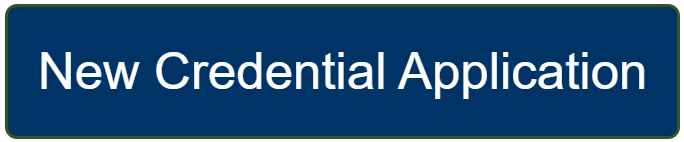
- Click on Create New to start.
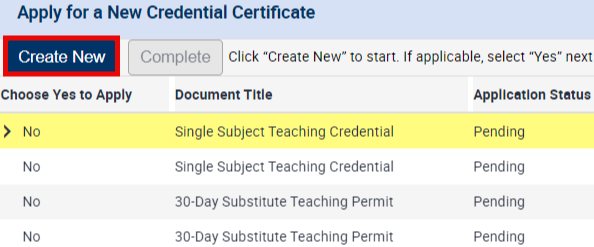
- Click on the dropdown arrows and select the General Application Category and Type of Credential/Permit you would like to apply for.
If more information is needed for your application, the form will automatically generate additional fields.
Continue through the form, selecting the option that most closely matches your specific preparation/route as an educator.
Note: Any dropdown field marked with a red star ★ is a required field. You will not be able to submit the form without choosing all the required fields.
Disclaimer: The image below is used for reference only.
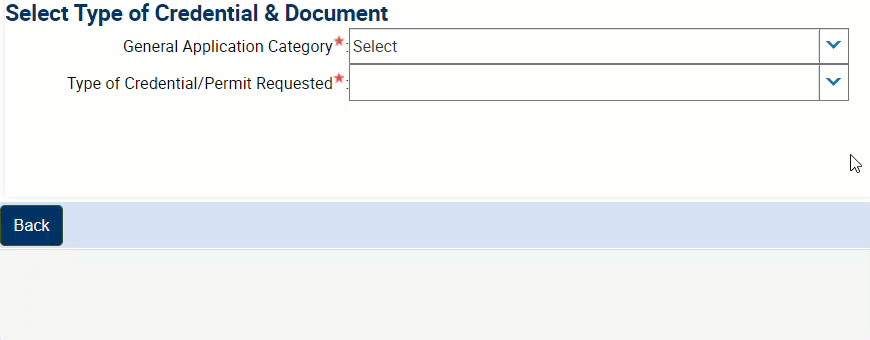
- Click Next.
- The attachments page will allow the uploading of supporting document(s) to verify eligibility for the requested document. Once an application is submitted, there will not be an option to return here and modify a previously uploaded file.
- If you previously submitted an application and supporting materials, they will display on the attachments page are listed.
- If there are no attachments:
- Click the New File button.
- Select the file to upload.
- Click Open to start the upload.
- Repeat as necessary for multiple files.
- To add a Comment after the document is attached, click in the box under the “Comments” column.
Note: It is recommended that prior to upload the file names be changed to reflect specifically what the record is. For example, CSU Sacramento transcripts or copy of out of state license.
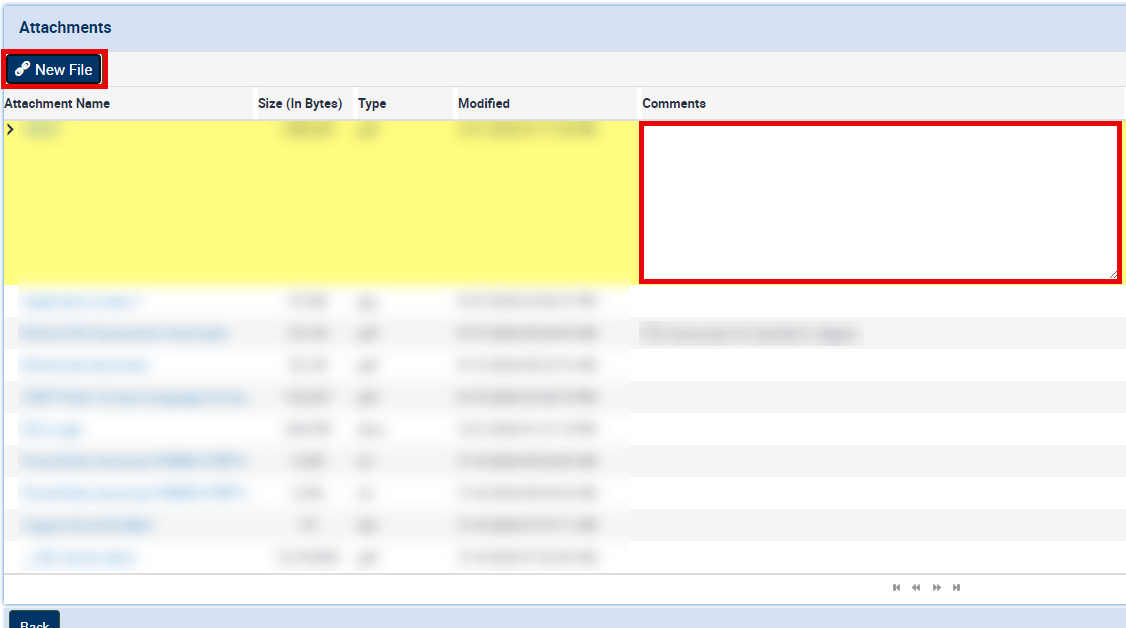
- Click Next.
- Review and answer the Professional Fitness Questions (PFQs). More information can be found on PFQ Information page and How to Complete the CTC Online Professional Fitness Questions.
If you answer "yes" to any of the PFQs, please gather all documentation, including any police reports, certified court records, and miscellaneous documents related to the incident and upload them as attachments along with your materials for verifying academic requirements.
Note: If any records have been purged or are otherwise not available, provide an original statement from the agency on its official letterhead verifying that fact.
- Review the Document to ensure you are submitting for the correct document. Once submitted, you will not be able to change the document type requested on your application.
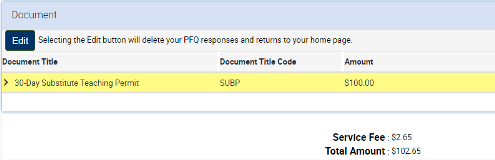
- Lastly, make sure to complete your payment. Information on this can be found on the Payment page.
Updated July 02, 2025
.png?sfvrsn=c28b72b1_10)
.png?sfvrsn=cd8b72b1_0)