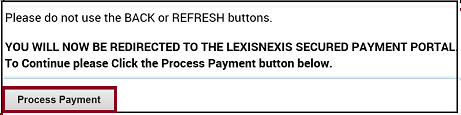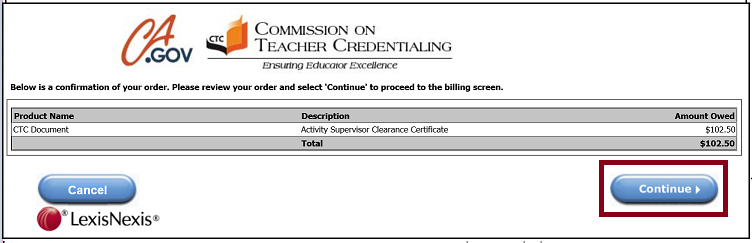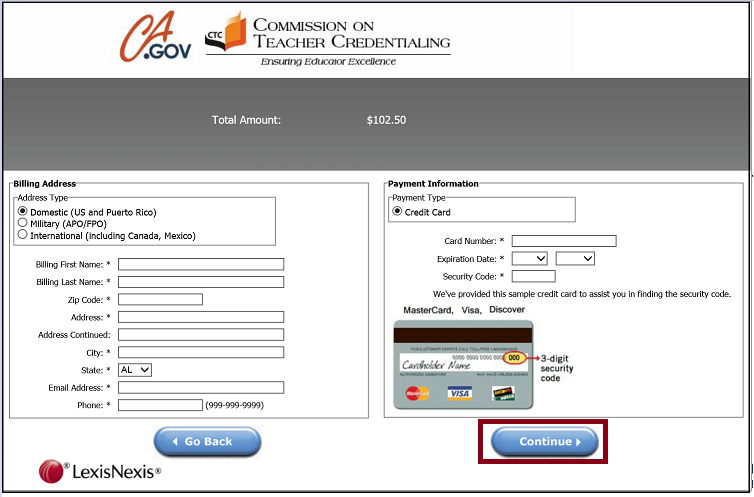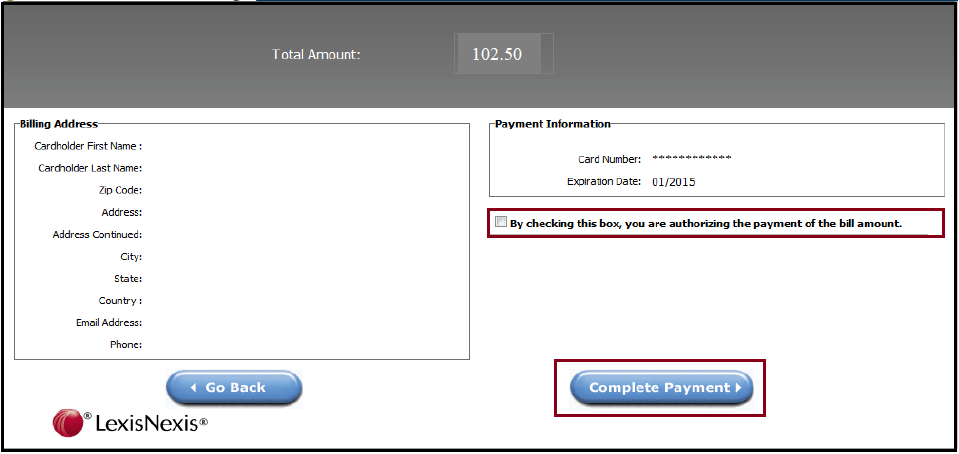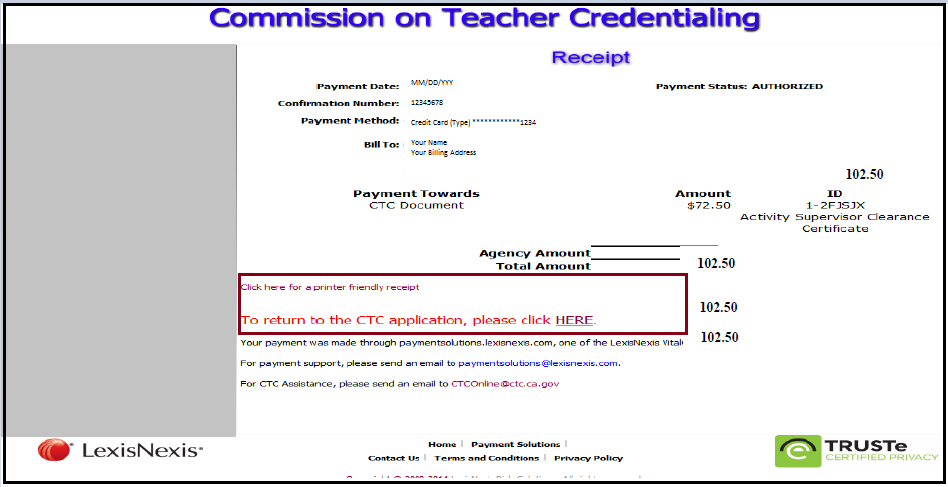IMPORTANT:
- Review the document(s) listed under the Description heading to verify you have selected the correct document(s). The application fee is earned upon receipt and is not refundable. (Reference: Title 5, California Code of Regulations, Section 80487.)
- Do not click Complete Payment more than once!
- The Confirmation (Receipt) page is no longer available to view or print after it has been closed.
- After completing the professional fitness questions (PFQs), click Process Payment to move forward.
- The next screen will confirm the document you selected to renew under the Description heading and the amount to pay.
- If the correct document(s) are listed, click Continue.
- If there is an error, click Cancel.
- If the correct document(s) are listed, click Continue.
- Complete the billing verification information for LexisNexis. Click Credit Card for Payment Type.
- You can also use a debit card from Visa or MasterCard.
- You can also use a debit card from Visa or MasterCard.
- On the Confirmation (Receipt) page, use
the first link provided to obtain a printable receipt for your reference.
After printing your receipt, click the "To return to the CTC application, please click Here" link.- NOTE: After clicking Complete Payment, do not use the Back button in the web browser. WAIT for the Confirmation (Receipt) page to display.
- This site can't be reached. I cannot submit my payment.
Updated August 21, 2024
.png?sfvrsn=c28b72b1_10)
.png?sfvrsn=cd8b72b1_0)