Complete a Saved Application
When an application has been started but payment has not been submitted, it is automatically saved. When you are ready to submit your application and payment, please select the previously saved document. Do not use the Create New button.
- Login to your CTC Online Account
Continue to the Educator Documents page, which will display after the Legal Disclaimer and Personal Information pages.
Scroll to the bottom of the Educator Documents page, and click the COC/ASCC Application button.
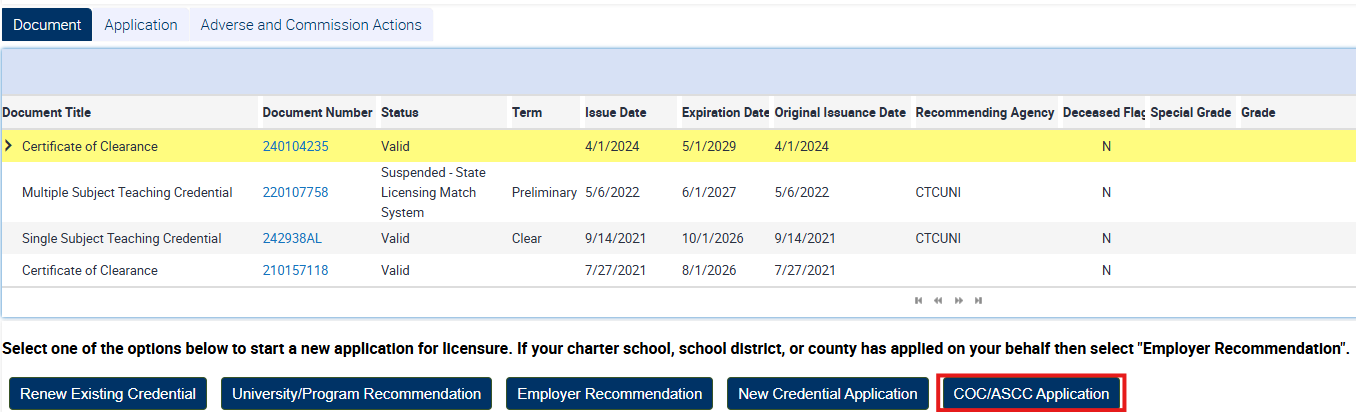
Locate the saved application you want to renew.
For help finding a document, please refer to the How to View, Print, and Email Documents page.

Under the Choose Yes to Apply column, click the drop-down arrow and change the selection from a "No" to a "Yes".
Note: If you can not find your document, please reach out using the Contact Credentialing web form for assistance.
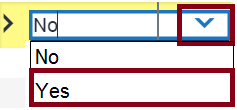
Then click Complete to continue.
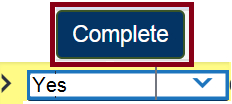
Finally, complete the Professional Fitness Questions (PFQs) and submit your payment to complete the online application.
NOTE:
If successful, the document will no longer display under the Renew Your Document section.
For information on how to check the status of your application, please refer to the Check Application Status page.
I cannot enter a base credential in the "Pick Base Credential" field.
Selecting a Base Credential is only necessary for Dependent Credentials, such as the Administrative Services Credential. If you cannot select a Base Credential, please attempt to complete your renewal without entering information in this field.
If a credential requires a Basic Credential and one is not selected, the following error message will display:
If you receive this error message, please follow the instructions in the Choosing a Base Credential section on the Renew Your Credential Online page.
Note: If there is no document listed for you to select when the Pick Base Credential pop-up window displays, then please reach out using the Contact Credentialing web form for assistance.
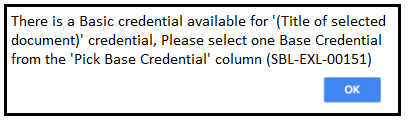
My credential is not showing under the "Renew Your Document" section.
Not all credentials are available for online renewal. Please check the Credentials That Are Not Renewable Online section on the Renew Your Credential Online page to confirm your credential is eligible.
Additionally, note that credentials will only show in this section if they are within one year of the expiration date.
If you are still unable to renew online because your document does not display, please reach out using the Contact Credentialing web form for assistance.
I cannot submit my payment - "This site can't be reached."
After you have completed your application and entered your payment information, the following message may appear when you click Complete Payment: "This site can't be reached."
This message displays after authorizing charge(s) to the credit or debit card on file.
It can be caused by the internet browser, the computer's settings, using a restricted network account (like at a school) or simply having a slow internet connection.
To resolve the issue, please try the transaction again using:
- A different browser
- A different computer on the same network
- A different network
- A different computer and a different network
If you are not successful, please try again at a later time.
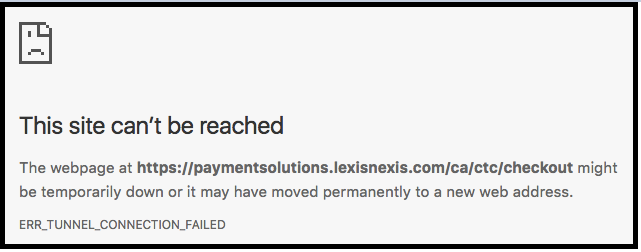
.png?sfvrsn=c28b72b1_10)
.png?sfvrsn=cd8b72b1_0)