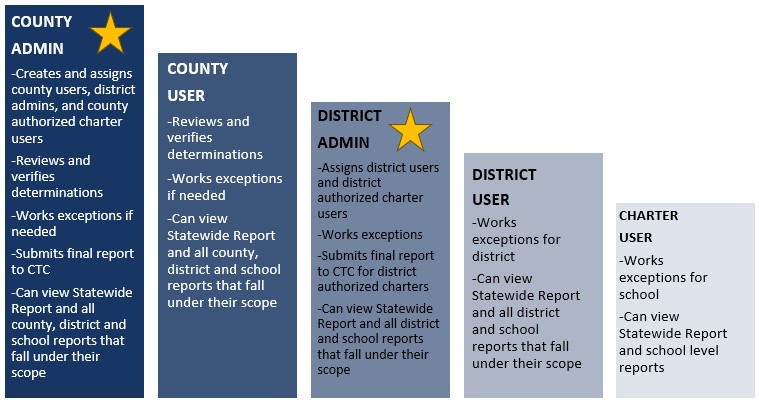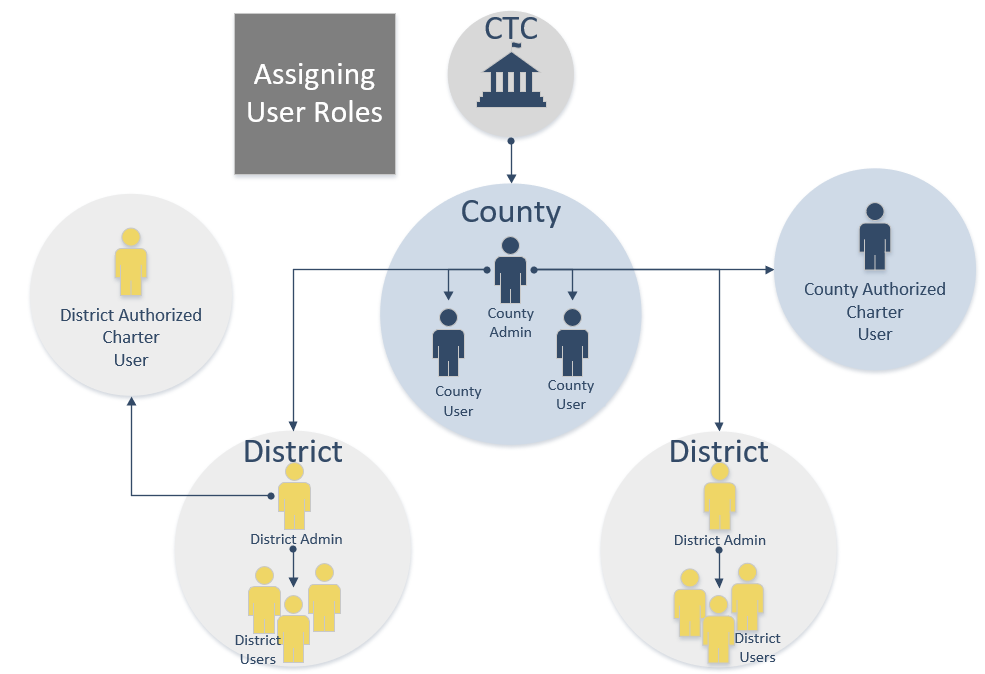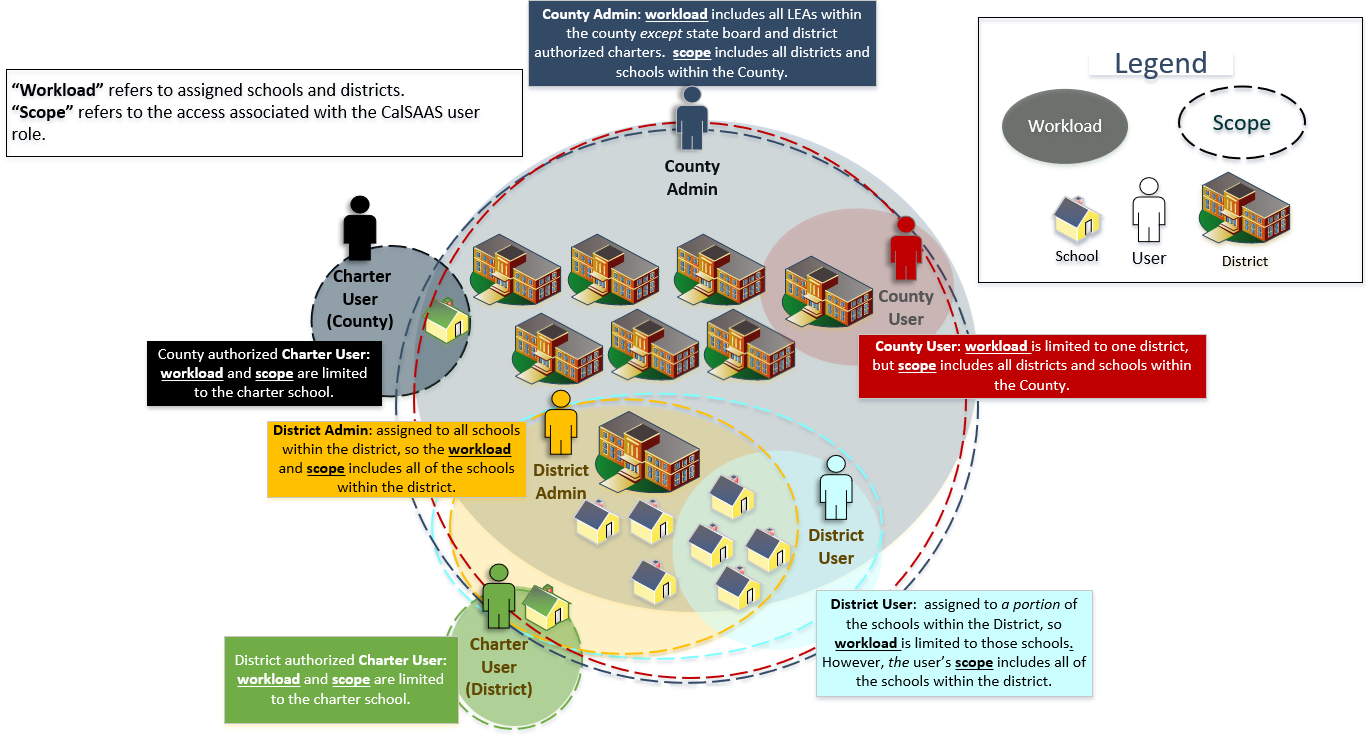CalSAAS Users
The user roles assigned in CalSAAS allow varying levels of access and responsibility. Access to view exceptions, assign workload, verify determinations, and view reports are all based on the user’s role. There are five different user levels available: 1) County Administrator, 2) County User, 3) District Administrator, 4) District User, and 5) Charter User.
User Levels
County Administrator-
The user level in CalSAAS designated as the main administrator and the monitoring authority for non-charter schools and county authorized charter schools; County Office of Education. The County Administrator has the capability to create new district users and county authorized charter users in CalSAAS and assign those users’ workload. This user has the authority for determining misassignments, and is responsible for verifying the monitoring results prior to submission to CTC.
Note: a county or district admin can have more than one administrative user. However, only one person will be able to submit exceptions to the Commission. If your county or LEA does this, please discuss which user will be the submitter.
County User-
This user is responsible for reviewing determinations for districts and schools within their workload as well as assignments under the county (such as itinerant teachers employed by the County Office of Education). The County User may work exceptions,
and may return the exceptions to the District for additional documentation if needed. If the county is responsible for monitoring any county authorized charter schools located within the county, this user would also be responsible for monitoring them.
District Administrator-
The user level in CalSAAS designated at the Local Educational Agency (LEA) to work exceptions and submit necessary documentation to the Monitoring Authority related to the exceptions. This user is also responsible for assigning district users and district authorized charter users
that they serve as the Monitoring Authority for within the district. This user is responsible for verifying the monitoring results for charter schools authorized by the district prior to submission to CTC.
District User-
This user works exceptions for the schools assigned to their workload by the District Administrator. They are responsible for submitting any necessary documentation related to those exceptions to their Monitoring Authority.
Charter User–
This user is able to view and work the exceptions of their associated charter school. This user will work exclusively with the user representing the entity that is the chartering authority.
User Assignment Hierarchy
The Commission’s only role in this process is to create the County Administrators. After that, user creation and maintenance are entirely the responsibility of the county and their selected district administrators.
County Administrators can create:
1) County Users to assist in verifying determinations;
2) District Administrator Users for individuals in charge of the assignment monitoring process at individual districts; and
3) Charter Users for county authorized charter schools within the county’s vicinity1.
Furthermore, once District Administrators are in place, they are responsible for assigning:
1) District Users to assist in determining exceptions for non-charter schools; and
2) Charter Users for district authorized charter schools that they serve as the Monitoring Authority for within the district.
Aside from creating users, these Administrator Users have control over the assignments of the user’s they create. By default, full access is given to new users, but Administrators have the ability to limit their work assignments to specific districts (for County Users) or specific schools (for District Users). This ability is intended to allow the administrators to plan staff workload and distribute exception responsibilities as they see fit.
1Charter Schools authorized by the State Board of Education pursuant to Education Code §47605.8, are monitored by the Commission.
Workload vs. Scope
County Administrators have the option of assigning users to work all the districts in their county and similarly, District Administrators have the option of assigning users to work all the schools within their district. They may also limit the user's workload to specific districts in the county or specific schools within the district. Whatever the administrators assigns is within the user’s workload.
A user’s scope, in contrast, is a user’s access to information. For example, if a user is assigned a workload of a few schools within a district, they will still be able to see information for the entire district. This includes the ability to see exceptions outside of their workload, as well as access to view comprehensive district-level reports. The same is true for county users who are assigned only a portion of the districts within their county— they would still be able to explore the county’s full records.
CalSAAS is designed this way for a few reasons. First, this allows colleagues to see each other’s assignments in order to facilitate their ability to discuss or troubleshoot ambiguous assignments together. Second, we believe that viewing reports allows analysts to compare the schools and/or districts within their workload with others in the area. We can imagine instances where seeing the results for similar schools in the same geographic location could trigger additional lines of inquiry and technical assistance.
*Click on image above to view full size image.
Multiple Roles
User Role FAQs
I am an employee of a charter school responsible for the assignment monitoring duties, how can I gain access to CalSAAS?
I am a COE Admin CalSAAS user, how do I access the exceptions for a district-authorized charter school in CalSAAS?
The charter school’s monitoring authority is ultimately responsible for making determinations for the charter school exceptions. The law does allow district monitoring authorities to seek guidance from their County Office of Education regarding their charter school exceptions. However, COEs are not responsible for anything further.
Note, if the district and county have an agreement that the County Office of Education may assist in the assignment monitoring process, then the CalSAAS user at the county should have a CalSAAS District User role with the district-authorized charter school(s) assigned in their workload. The district-authorized charter school(s) should NOT be added to a COE User or COE Admin role in CalSAAS. Adding the charter school to the COE user work assignments inhibits final submission to CTC, as this is not how the system was designed to function. District monitoring authority users remain responsible for submitting final determinations to CTC.
A new school opened in my county/district prior to census date, but I do not see exceptions associated with the school listed in the editable screens of CalSAAS. How do I access these exceptions?
If the new school is in the user's scope but not assigned to the user’s workload, the exceptions associated to this school will viewable only in the “All” exception screen.
New schools are not automatically added to a user’s workload assignments when a new monitoring cycle begins in CalSAAS. The monitoring authority (MA) is responsible to ensure that all schools within a user’s workload are appropriately assigned. The process for an Admin user to add a school to a user's workload through the "User Assignments" Screen is as follows:
- Navigate to the Admin Tab.
- Under "Administration Features", click on "User Work Assignments".
- Locate the user who needs the site added to their workload.
- Select the box associated to the school.
- Click "Save".
One of our schools closed but it is still displaying in the User Assignments Screen, how can we remove the school?
Schools that were not active on census date are not listed in the exceptions screens or dashboards within CalSAAS. However, closed schools, merged schools, or schools that changed monitoring authorities may still display in the User Assignments screen if users were previously associated with the school. This usually occurs if the user’s account was created before this current monitoring cycle and before the school closed, merged, or changed monitoring authorities. Closed schools cannot be removed from the User Assignments screen entirely, but they may be removed from the user’s workload.
Monitoring authorities are responsible for managing a user’s workload. The process for an Admin user to remove a school from a user’s workload through the “User Assignments” Screen is as follows:
- Navigate to the Admin Tab.
- Under "Administration Features", click on "User Work Assignments".
- Locate the user who needs the site removed from their workload.
- Deselect the box associated to the school.
- Click "Save".
.png?sfvrsn=c28b72b1_10)
.png?sfvrsn=cd8b72b1_0)