TPSL List
The TPSL List feature in CalSAAS allows users to input information related to educators serving on a Teaching Permit for Statutory Leave (TPSL).
Entry of TPSL placement information into CalSAAS is optional. California Code of Regulations, Title 5 §80022 provides that documentation related to the TPSL permit holder’s assignment must be kept on file with LEAs. However, the Commission is not required to collect TPSL records.
Refer to credential leaflet CL-902 for information related to the Teaching Permit for Statutory Leave.
How to enter TPSL placements
The steps below are intended to support a CalSAAS user in navigating the TPSL List feature.
1. Logged into CalSAAS, from any page, click on the word TPSL List in the banner on the top of the page

2. Select New

3. In the Create new entry pop up window, input the Name and SEID of the Permit Holder
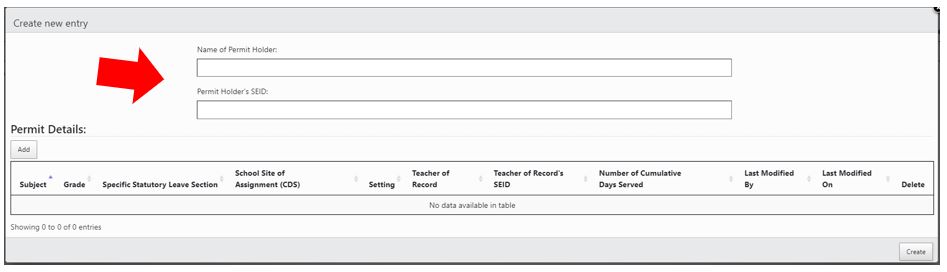
4. Select Add
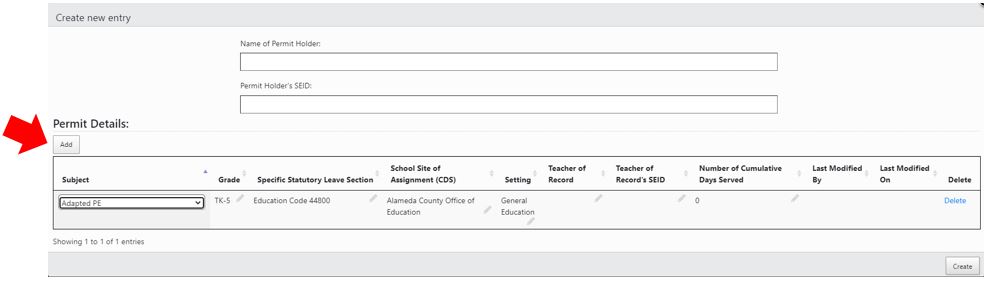
5. In the bottom section, use drop-down menus and text fields to input information related to one or more TPSL assignments associated to the Permit Holder, including the following:
- Subject
- Grade
- Specific Statutory Leave Section
- School Site of Assignment (CDS)
- Setting (General Education, Special Education, or Career Technical Education)
- Name of Teacher of Record for the assignment
- SEID of Teacher of Record for the assignment
- Number of Cumulative Days Served
6. Select Update
Where are TPSLs displayed in CalSAAS?
During the Monitoring Cycle:
- The number of TPSL entries for an entity can be viewed in the Assigned Schools Dashboard and the All Schools Dashboard screens, within the data box titled "Teaching Permit for Statutory Leave (TPSL)":
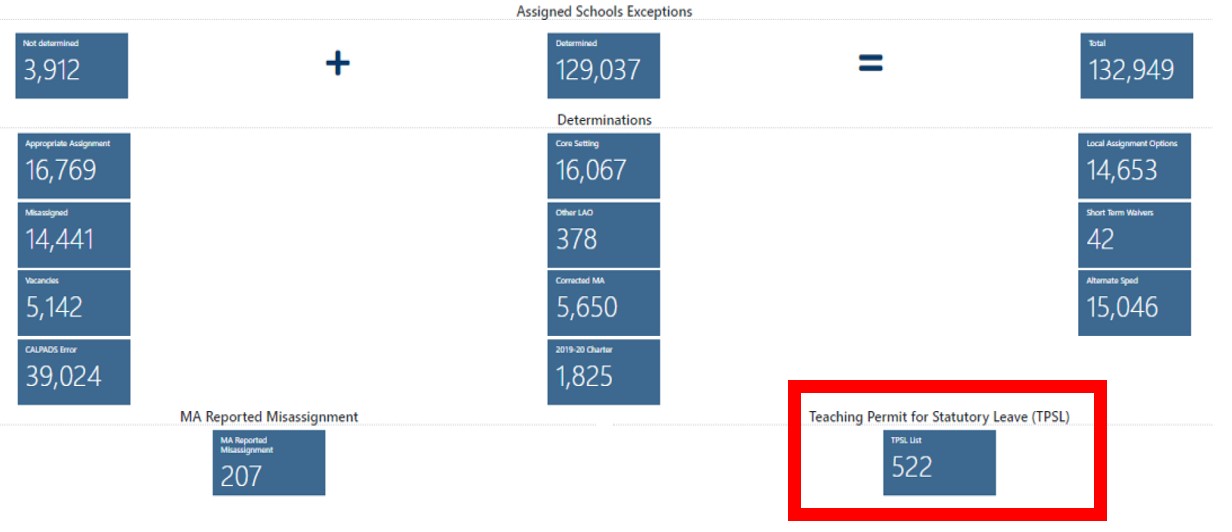
Users may click on that data box and the system will direct them to the TPSL list.
After a Monitoring Cycle Concludes:
- Once the data is finalized, the number of TPSL placements for an entity can be viewed in the Summary Report, within the "TPSL Placements" section. For further guidance on how to access reports in CalSAAS, please review the CalSAAS Reports web resource.
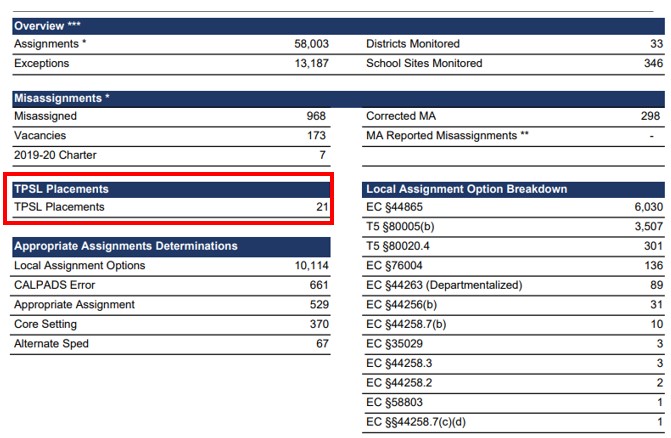
TPSL Entries vs. TPSL Placements
It is important to note that the number of TPSLs on the All Schools Dashboard and/or Assigned Schools Dashboard reflects the number of entries in the TPSL list associated to the entity/entities and not the number of total TPSL placements/assignments.
For example, the dashboard below shows 15 TPSL entries associated to the county. This figure matches the number of entries listed at the bottom of the TPSL List screen.
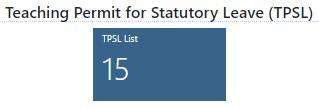
As displayed in the TPSL List screen below, the number of placements (the total “# of Assignments”) for this county is 21. The total placements (or total assignments) is displayed on the Summary Report for the entity, as described in the “Where Are TPSLs Displayed in CalSAAS” section above.
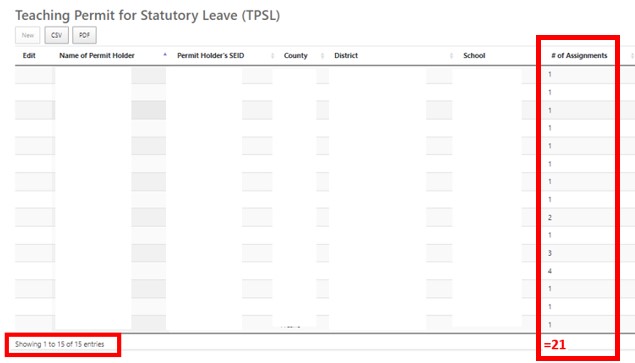
.png?sfvrsn=c28b72b1_10)
.png?sfvrsn=cd8b72b1_0)