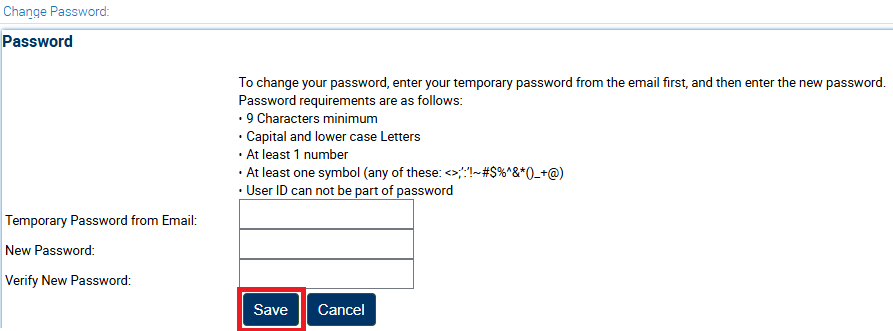IMPORTANT:
Certain personal information can not be changed using the CTC Online System. If you want to change your:
- Name
- Date of Birth
- Social Security Number
- Individual Tax ID Number
You must follow the steps to submit Form 41-NC.
Change Your Personal Information or Address
Log in to your CTC Online account.
After the Legal Disclaimer, you will be taken to the Personal Information page.
Click Add or Change Personal Information
OR
Click Add or Change Address.
Note: A profile created by the recommending entity may contain only your name and email address.
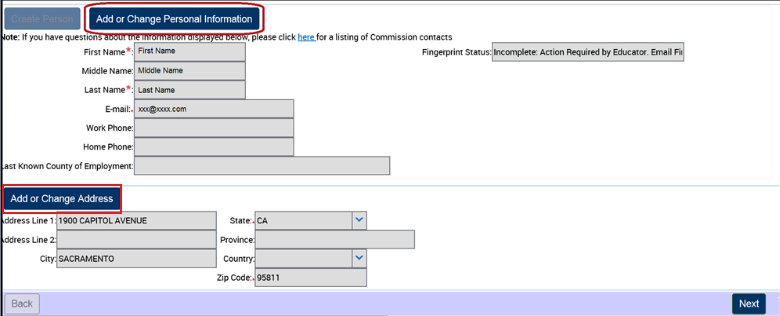
Enter your information in the section you wish to update.
Last Known County of Employment: Click the search icon on the right side of the field. Then select your County of Employment from the pop-up window.If you are not currently employed, please enter your current county of residence.
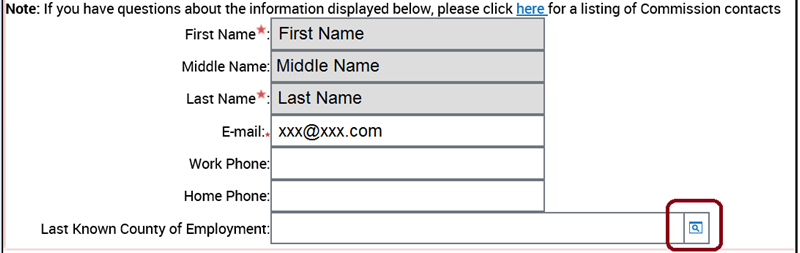
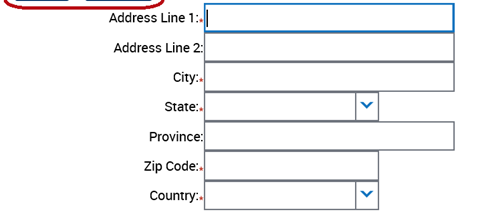
Click Save.
Note: You must click Save before clicking any other button, otherwise all changes will be lost.
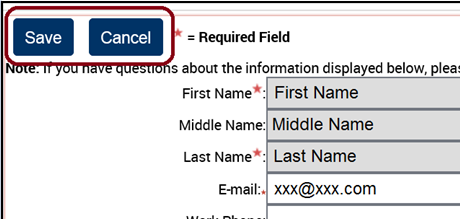
If your address is accurate and the Country field displays the correct value, your changes were saved successfully.
Click Next to continue.
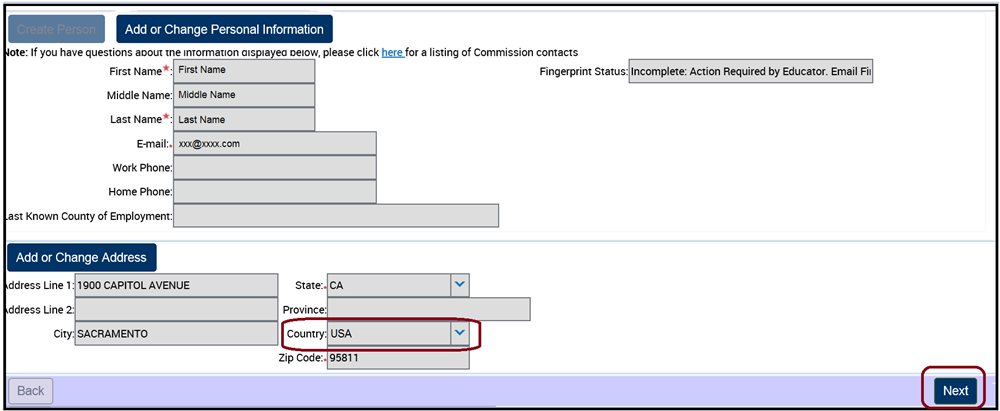
Edit Your Challenge Questions and Answers
- Log in to your CTC Online account
- Click the Profile icon at the top right corner of the page.
- Click the My Account link at the far left.
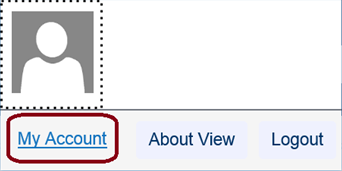
Click Edit to change your current information.
To edit the information in a particular field, first click into the field and delete the current text. Then enter the new information.
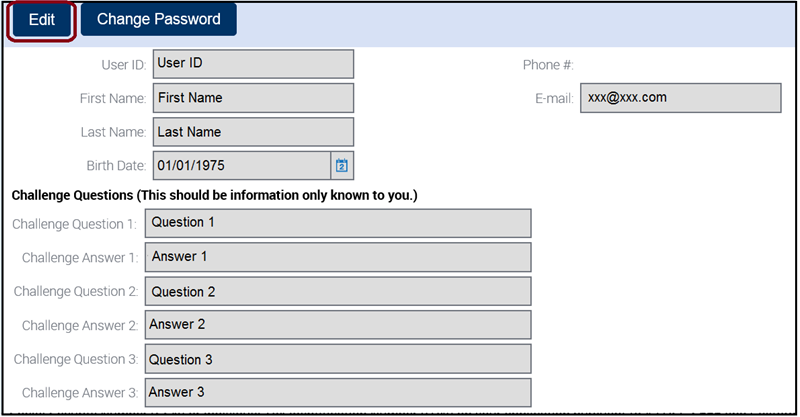
- When finished, click Save at the top left of the page.
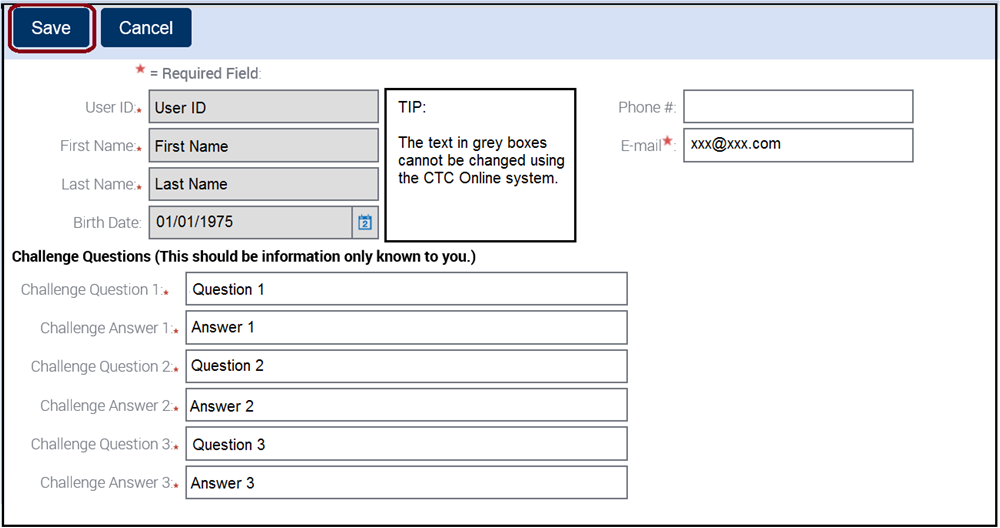
Change Your Password
- Log in to your CTC Online account
- Click the Profile icon at the top right corner of the page.
- Click the My Account link at the far left.
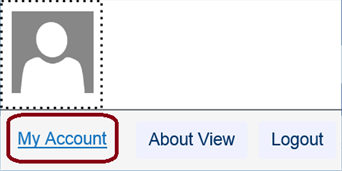
Click Change Password.
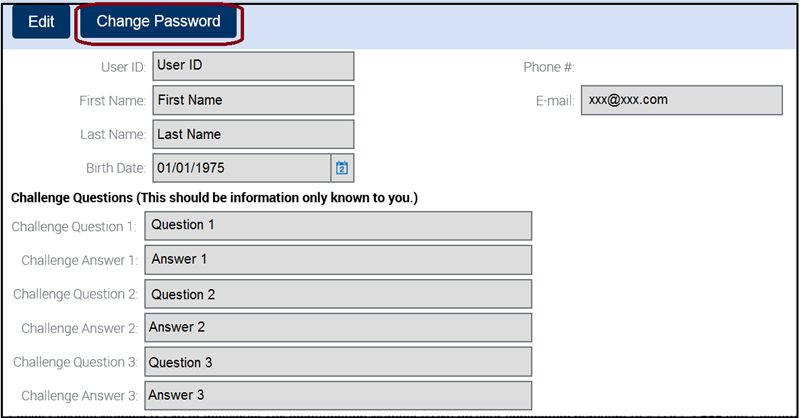
.png?sfvrsn=c28b72b1_10)
.png?sfvrsn=cd8b72b1_0)