Typing Passwords
- Type the password in the Password field. Do not copy and paste the password, it will not work.
- Make sure the CAPS lock is off.
- When using temporary passwords, users sometimes have trouble distinguishing between similar characters. Try copying the password into a document and enlarging the text as the larger text may distinguish the difference between a “l” for a “1” or an “O” for a “0”. Then type the temporary password into the Password field again.
The information you submitted does not have a match.
If you receive this message, please check your information and try again.
- Make sure you have an account. If not, then create an account.
- Confirm your User ID and password are correct.
- Make sure to select Educator when offered a choice.
I did not receive a password reset email.
- Check your email's spam or junk folders for the password reset email from donotreply@ctc.ca.gov.
- Try another email address that you might have used with your account.
- If the email is not there, please check your information and try to reset your password again.
I no longer have access to the email associated with my account.
Invalid password format. Please verify and re-enter.
User IDs that were created with an invalid character before the system update in 2019 will receive this message:
“Invalid Password format. Please verify and re-enter. User ID must be 20 characters or less and cannot contain any of these characters ` ' " ~ / [ ] : ; | = , + * ? < > ( ) ^ . #(SBL-EXL-00151)”
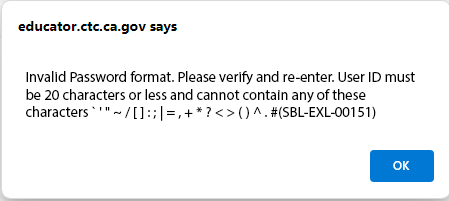
If you receive this message, email credentials@ctc.ca.gov.
Invalid username/password specified.
This error message will display when the User ID and Password are entered incorrectly or the account is locked.
Check your information
- Confirm that you have the right User ID and Password
- Review the section on Typing Passwords to ensure you are entering your information correctly.
If this error message continues to display after your second attempt to log in:
- Do not try to log in again. Accounts are locked after five unsuccessful attempts.
- Follow the instructions to reset your User ID and Password.
- If resetting your User ID/password does not resolve the error, your account is locked.
- After 24 hours, verify that you have the right User ID. If you received a temporary password, follow the steps to receive a new temporary password as temporary passwords are valid for only 24 hours.
Locked Account
Accounts are locked after five unsuccessful login attempts. For security purposes, accounts that are locked after five unsuccessful login attempts cannot be unlocked by Commission staff.
- If your account is locked, please wait 24 hours before you attempt to log in again.
- If you were locked out while using a temporary password, before attempting to log in again you must generate a new temporary password using the Forgot Your Password link.
For further assistance please reach out using the Contact Credentialing web form.
.png?sfvrsn=c28b72b1_10)
.png?sfvrsn=cd8b72b1_0)